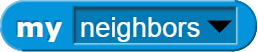Lab 14: OOP in Snap!
Lab 14: OOP in Snap! (In Person Checkoff)
Instructions
- To get credit for this lab, you will need to get checked off by a TA/USC1 or Academic Intern
- There is no workbook for this lab.
- Here is an optional starter file. You are not required to use it, but you can!
- If you did not get checked-off during lab, you will need to attend office hours so a course staff member can check you off
Submitting
This lab requires in-person checkoff. There is no Gradescope submission for this lab.
Objectives
In this lab, you will practice Object-Oriented Programming (OOP) concepts through Snap! By the end of the lab, you will:
- Learn to use clones to create interactive objects.
- Use message broadcasting to trigger actions between sprites.
- Create sprite-specific functions and variables.
- Develop your own interactive balloon shooting game.
Demo Video
Here’s a video demo of how it should work.
- Feel free to customize it in whatever way you like though!
Required Sections
1. Create Clones to shoot Balloons at the Target
Objective
Create clones of your sprite to shoot balloons at targets. Each clone should be able to independently shoot balloons.
Steps
- Create a sprite called “Balloon Shooter.”
- Create a sprite called “Balloon”
- Create a script that will generate clones of your Balloon. You can do this by using the “create clone of myself” block.
- When each clone is created, it will shoot balloons toward a target.
- To make the clone move or interact, you will need the “When I start as a clone” block
Helpful Tips
- You may find it helpful to check how many clones you’re creating and only create more if your sprite has less than a certain number. It’s very easy to make a thousand clones in 1 second!
- You may find the following two blocks helpful to get a list of your clones, or ask what the x, y positions are of the clones:
- Here’s an example:
Fun Tip
You can make your clones “laugh” or say funny things like “Take that!” every time they shoot a balloon! You can also delete clones if you have to many or if they reach their “target”
2. Use Message Broadcasting to Trigger Actions
Objective
Use message broadcasting to trigger actions between sprites. When a balloon hits the target, the target should react.
Steps
- Create a new sprite called “Target.”
- In the Balloon Shooter sprite, broadcast a message when the balloon hits the target.
- In the Target sprite, add a script to react when it receives the message. For example, change size or play a sound.
Fun Tip
You can add an additional broadcast message so that when the Target sprite receives the message, it then broadcasts a message of its own back to the Balloon Shooter sprite.
3. Create 1 Function and 1 Global Variable for One Sprite
Objective
Create a custom function and a global variable that is specific to one sprite. For example, you could create a function to check the number of balloons thrown, and a variable to keep track of how many times the sprite has been hit.
Steps
- Create a global variable “hit count” to keep track of how many times the sprite has been hit by a balloon.
- Create a custom function “check hits” to check if the sprite has been hit more than three times. If so, make it react in some way (e.g., say something or change size).
Fun Tip
Make the sprite “faint” or make a funny sound after it’s been hit too many times!
Additional Challenges (Optional)
- Add a score system: Track how many successful hits you have made on the target and display the score on the screen.
- Add movement: Make the Water Balloon Shooter sprite move around the screen by adding keyboard controls.
- Add special effects: Use sounds, colors, or animations when shooting water balloons or when the target is hit.
Remember to get checked off by a TA/USC1 or Academic Intern!