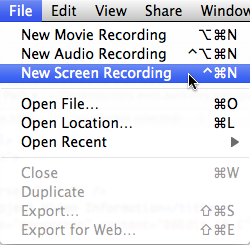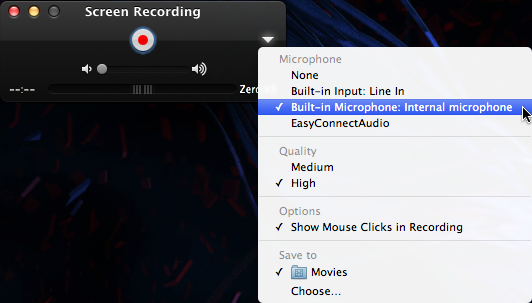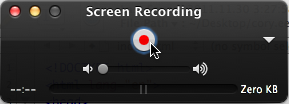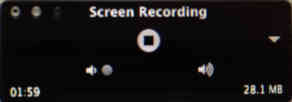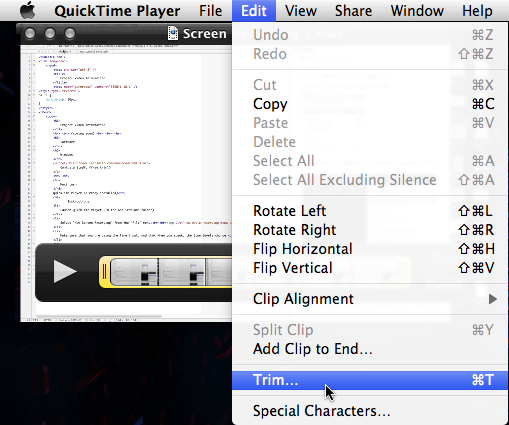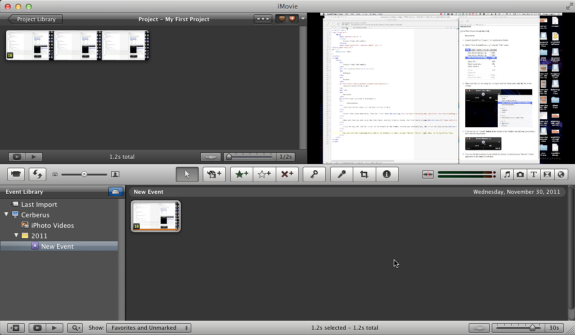Project Video Information
(coming soon)
Software
Windows
Camtasia Studio (free trial)
 QuickTime Player (already installed)
QuickTime Player (already installed)
Instructions
-
Launch QuickTime Player (in the Applications folder)
-
Select "New Screen Recording" from the "File" menu:
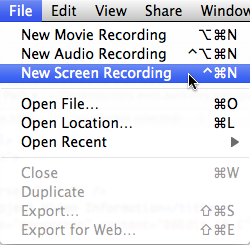
-
Make sure that you are using the correct audio input (usually built-in), and that when you speak, the line levels change (the grey bars under the Big Red Button grow and shrink):
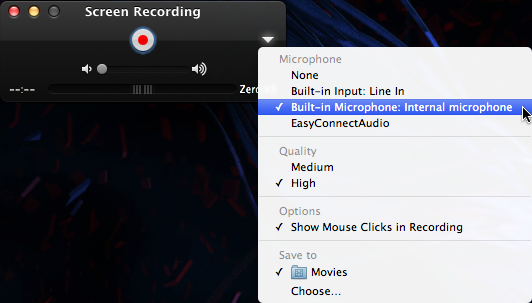
-
Click the big red "record" button in the middle of the window, record your presentation, then click the stop button:
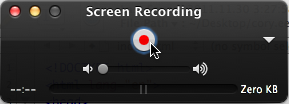
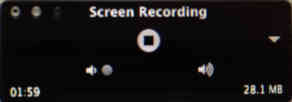
-
You can trim the resulting movie (which, by default, is saved in your "Movies" folder) right there in the QuickTime Player:
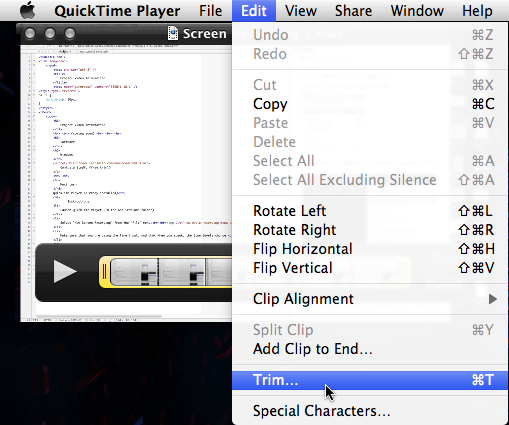
-
If you are comfortable using it, you can use iMovie (also installed) to edit your movie (such as removing portions, etc.):
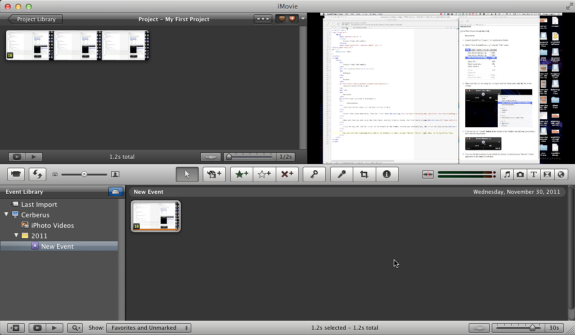
-
Upload your movie to YouTube directly (they
support the QuickTime movie format
)
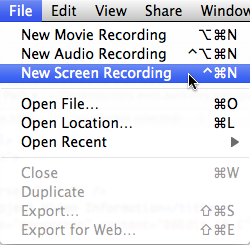
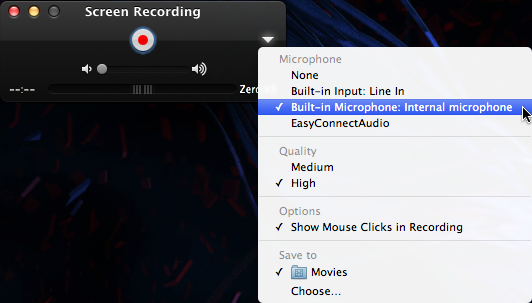
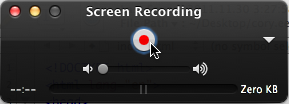
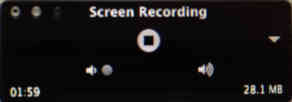
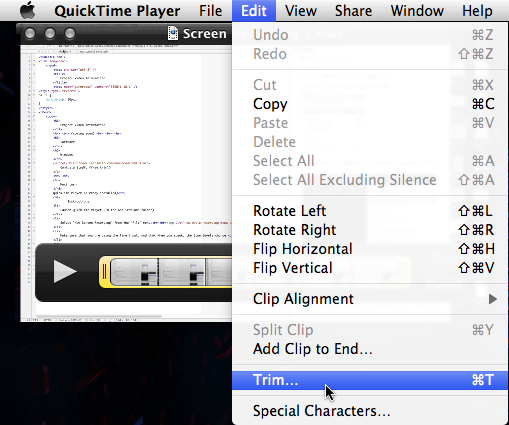
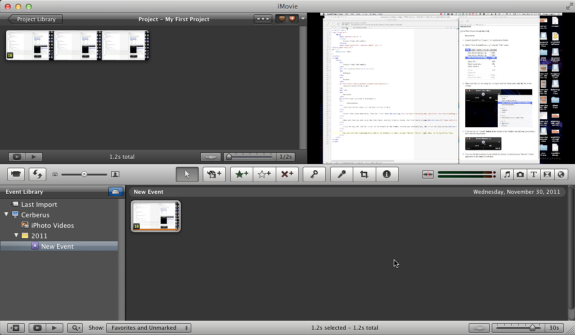
 QuickTime Player (already installed)
QuickTime Player (already installed)